User Guide

Welcome to the Travelling BusinessMan User Guide!
Travelling BusinessMan, TBM, is a specialised contact management system targeted at business people with many international clients.
TBM sorts and organises your clients for you, streamlines your workflow, improves business efficiency and so much more. All this is at the convenience of the Command-Line Interface. TBM does more than just tracking your clients!
This user guide will be a starting point for you in getting oriented with how TBM works and how you can integrate it into your professional journey!
Table of Contents
- Table of Contents
- About
- Quickstart
- TBM’s Features
- Command Summary
- Parameter Constraints Summary
- Glossary
- Frequently Asked Questions (FAQ)
- Appendix A - Introduction to the UI
- Appendix B: International Standards Followed
-
Appendix C: Expected Command Behaviour Screenshots
- Adding a client
- Deleting a client
- Editing a client
- Viewing all clients
- Viewing a client
- Finding clients
- Filtering by country
- Adding client notes
- Deleting client notes
- Editing client notes
- Viewing country note
- Adding country note
- Editing country note
- Deleting country note
- Getting client suggestions
- Clearing all data
About
Using this User Guide
This User Guide has been structured such that users can easily find and understand what they need.
- The Table of Contents has links that allow you to quickly navigate around this document.
- Quickstart consists of instructions to set up TBM and get yourself started.
-
TBM Features include the details of the main features of TBM, such as managing your clients and keeping track of important information.
- For each feature, we give a brief description of how you might use it, the command format as well as some useful examples.
- We also provide a link that leads to a specific part of Appendix C: Expected Command Behaviour so you can see the before and after status of running these commands. There are return links back to the command for you to quickly return from the Appendix.
Tips
![]() This is a tip for users.
This is a tip for users.
Quickstart
![]() Please refer to the Introduction to UI if you’re trying TBM out for the first time.
Please refer to the Introduction to UI if you’re trying TBM out for the first time.
Before you start using TBM,
-
Ensure you have Java 11.
-
Download the application file (.jar file) from here.
-
Navigate to the directory that the application file was downloaded to. To start the application:
-
Double click on the
TBM.jarfile and the application will start shortly. -
Alternatively, open any shell terminal in the current directory and run the command
java -jar TBM.jar.
-
You should see the following display:
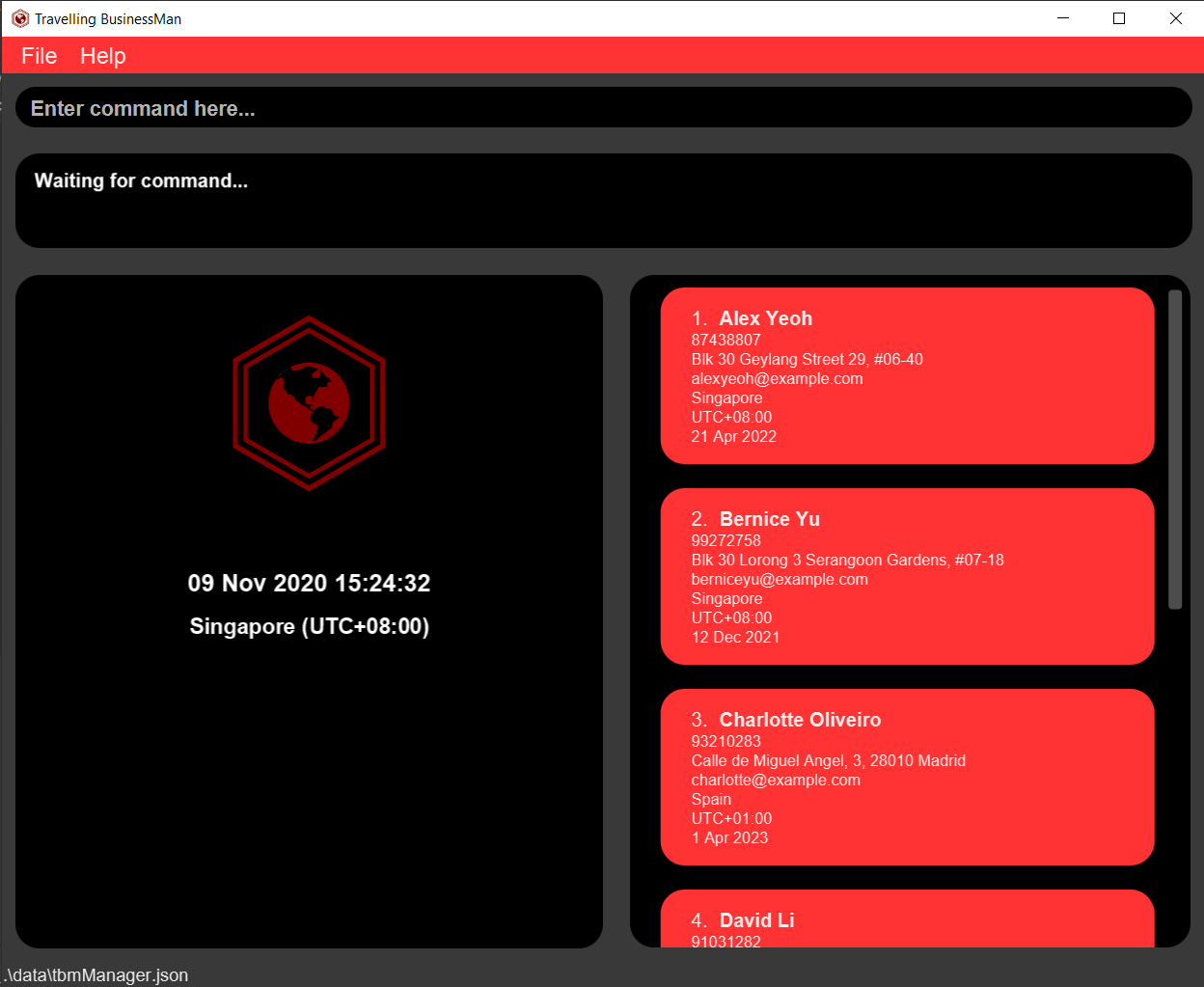
Figure 1. TBM Application
Now that you have started TBM,
-
Type any command in the command box and press Enter to execute it.
-
(Recommended for new users) The
helpcommand will show a help page of some commonly used commands to fully utilise TBM.
TBM’s Features
TBM’s key features revolve around Managing your Clients and Keeping Track of Important Information. The following sections outline the commands that TBM supports. For each command, a short description of its intended use is followed by the format that you should follow to execute the command correctly. Examples have been provided for the more complex commands. Should you need a pictorial reference on the before and after state of issuing these commands, links to the relevant sections within Appendix C have been provided for these commands.
A summary of all the commands can be found in our command summary table.
Certain commands require parameters. A quick summary of these parameters as well as their prefixes and constraints can be found in our parameters summary table.
![]() Notes about the command format:
Notes about the command format:
-
Words in
UPPER_CASEare the parameters to be supplied by the user.
e.g. inclient add n/NAME,NAMEis a parameter which can be used asclient add n/John Doe. -
Items in square brackets are optional.
e.gn/NAME [ce/CONTRACT_EXPIRY_DATE]can be used asn/John Doe ce/2-3-2020(both supplied) or asn/John Doe(optional parameter missing). -
Items in round brackets mean that you have to supply at least one of them.
e.g.CLIENT_INDEX (n/NAME) (n/PHONE_NUMBER)can be used as1 n/John Doeor1 p/98899889or1 n/John Doe p/98899889, but not as1(i.e. both items are not supplied). -
Items with
… after them can be used multiple times including zero times.
e.g.[t/TAG]…can be used ast/friend,t/friend t/familyetc. -
Parameters can be supplied in any order.
e.g. if the command specifiesn/NAME p/PHONE_NUMBER,p/PHONE_NUMBER n/NAMEis also acceptable. -
Parameter prefixes such as
t/andnt/are special keywords and you should not use them for any other purposes except for indicating the start of a parameter.
1. Managing your Clients
To do your business in bliss , you need to keep track of a multitude of clients and, you need to do it quickly. Adding, Deleting, Editing, Viewing and Finding your clients can be done in a mere handful of keystrokes that make the most out of your fast typing speeds.
1.1: Adding a client: client add
Adds a new client into TBM, you simply have to provide the mandatory parameters as described by the format below. Adding the other optional parameters can be done by subsequently issuing an edit command for that client.
Format: client add n/NAME p/PHONE_NUMBER e/EMAIL a/ADDRESS c/COUNTRY_CODE tz/TIMEZONE [ce/CONTRACT_EXPIRY_DATE]
Please refer to Appendix B to understand the International Standards that TBM follows for phone numbers and country codes.
Example:
-
Command:
client add n/Katya p/98123456 e/katya@yahoo.com a/Vladivostok, Nevelskogo, bld. 15, appt. 256 c/RU tz/UTC+03:00 ce/2-3-2020Adds a new client with name Katya, phone number 98123456, email katya@yahoo.com, address Vladivostok, Nevelskogo, bld. 15, appt. 256, country Russia, timezone UTC+03:00, contract expiry date 2 Mar 2020.
For a visual example on how the command works, refer to Appendix C: Expected Command Behaviour Screenshots
1.2: Deleting a client: client delete
Deletes an existing client from TBM, you have to make reference to the Client’s index. This can be easily read off from the client card as shown here.
Format: client delete CLIENT_INDEX
Example:
-
Command:
client delete 5Deletes the client at index 5 of the list panel.
For a visual example on how the command works, refer to Appendix C: Expected Command Behaviour Screenshots
1.3: Editing a client: client edit
Edits a client’s information by their index in the list view. Only edits the fields that have been passed in as parameters.
![]() Changing a client’s country will not automatically update their timezone and vice versa.
Changing a client’s country will not automatically update their timezone and vice versa.
Format: client edit CLIENT_INDEX (n/NAME) (p/PHONE) (e/EMAIL) (a/ADDRESS) (c/COUNTRY_CODE) (tz/TIMEZONE) (ce/CONTRACT_EXPIRY)
Examples:
-
Command:
client edit 5 n/KatyaOnly edits name to
Katya, other fields remain the same. -
Command:
client edit 4 n/Alek p/34842097 e/dcsdcr@nus.edu.sgEdits name to
Alek, phone number to34842097and email todcsdcr@nus.edu.sg, other fields remain the same. -
Command:
client edit 1 c/JP tz/UTC+07:00Edits country to
Japanand timezone toUTC+07:00, other fields remain the same.
For a visual example on how the command works, refer to Appendix C: Expected Command Behaviour Screenshots
1.4: Viewing all your clients: client list
Shows a list of all clients in TBM. Client Cards are intended to display the most important details succinctly. Therefore, if a particular data field is too long, you should view them in full using the client view command.
This command will also reset the left display panel to its default view.
Format: client list
For a visual example on how the command works, refer to Appendix C: Expected Command Behaviour Screenshots
1.5: Viewing a particular client: client view
Views the client specified by the CLIENT_INDEX parameter. All the details for this client as well as notes related to this client will be shown in the Display Panel.
![]() Please refer to this if you need to be re-acquainted with the UI for client related commands.
Please refer to this if you need to be re-acquainted with the UI for client related commands.
Format: client view CLIENT_INDEX
Example:
Given the current list of clients:
1. Katya
2. Alex
Command: client view 2
The information for the client at index 2 of the list will be shown. In the example above, Alex’s information will be displayed.
For a visual example on how the command works, refer to Appendix C: Expected Command Behaviour Screenshots
1.6: Finding clients: client find
Finds clients whose names contain any of the given keywords.
Format: client find KEYWORD [MORE_KEYWORDS]
- The search is case-insensitive. e.g
hanswill matchHans. - The order of the keywords does not matter. e.g.
Hans Bowill matchBo Hans. - Only the name is searched.
- Only full words will be matched e.g.
Hanwill not matchHans. - Clients matching at least one keyword will be returned (i.e. OR search). e.g.
Hans Bowill returnHans GruberandBo Yang.
Examples:
-
Command:
client find katyaFinds all clients with names that matches katya.
-
Command:
client find Katya HansFinds all clients whose names contain either Katya or Hans.
For a visual example on how the command works, refer to Appendix C: Expected Command Behaviour Screenshots
1.7: Filtering clients by country: country filter
Filters and gives you a list of clients that are associated to the specificed country.
Format: country filter c/COUNTRY_CODE
Examples:
-
Command:
country filter c/SGFilters by clients in Singapore.
-
Command:
country filter c/RUFilters by clients in Russia.
For a visual example on how the command works, refer to Appendix C: Expected Command Behaviour Screenshots.
2. Keeping Track of Important Information via Notes and Tags
Managing your relationships with your Clients is quick and easy thanks to TBM’s Notes and Tags. You can write notes about your Clients or Countries to help you remember the nuances that you need to be mindful of. You can tag these notes for easy reference as well.
![]() We treat “untagged” as a special tag. In the case that your note doesn’t have a tag when you’re creating it, we’ll auto-add this special tag for you so that you don’t have to. Subsequently you may choose to attach a proper tag to it when you’ve thought of one. Therefore, there is no need for you to tag any note as “untagged”. In the case that you forget our auto-adding feature, we’ll still let your command work but this special tag will not be added if your note already has other tags.
We treat “untagged” as a special tag. In the case that your note doesn’t have a tag when you’re creating it, we’ll auto-add this special tag for you so that you don’t have to. Subsequently you may choose to attach a proper tag to it when you’ve thought of one. Therefore, there is no need for you to tag any note as “untagged”. In the case that you forget our auto-adding feature, we’ll still let your command work but this special tag will not be added if your note already has other tags.
2.1: Client Notes
2.1.1: Adding client notes: client note add
Adds a note to a particular client at the specified index in the list view. TBM will notify you with a “duplicate note” message if you happen to add a note which already exists (i.e. has the same content and set of tags). We do this to avoid unnecessary clutter for you.
![]() Even if the client is not currently being displayed in the left display panel, client notes for that client can still be added, as long as that client is present in the client list view.
Even if the client is not currently being displayed in the left display panel, client notes for that client can still be added, as long as that client is present in the client list view.
Format: client note add CLIENT_INDEX nt/NOTE_STRING [t/TAG]...
Examples:
-
Command:
client note add 1 nt/wants meetings to be as short as possible (preferably 30 mins) t/prefAdds a note with a tag to the first client in the list.
-
Command:
client note add 2 nt/prefers emails to callsAdds a note to the second client in the list.
-
Command:
client note add 4 nt/need to slowly convince him to sign the contract t/meetingAdds a note with a tag to the fourth client in the list.
For a visual example on how the command works, refer to Appendix C: Expected Command Behaviour Screenshots
2.1.2: Deleting client notes: client note delete
Deletes a note of a client (denoted by a client’s index) by the note’s index.
Format: client note delete CLIENT_INDEX CLIENT_NOTE_INDEX
Examples:
client note delete 2 1-
client note delete 1 12i.e. 12th note of client 1
For a visual example on how the command works, refer to Appendix C: Expected Command Behaviour Screenshots
2.1.3: Editing client notes: client note edit
Edits a note of a client (denoted by that client’s index) by the note’s index. Supplying tags to the command will add the tags onto the current existing tags for that note.
Format: client note edit CLIENT_INDEX CLIENT_NOTE_INDEX (nt/NOTE_STRING) (t/TAG)...
Examples:
-
client note edit 2 1 nt/prefers face-to-face meetings to callsJust edits the note contents. The existing tags will be preserved. -
client note edit 2 1 t/ItalianRestaurantsJust adds a new tagt/ItalianRestaurants. Existing tags and the note contents will be unchanged. -
client note edit 2 1 nt/prefers face-to-face meetings to calls t/ItalianRestaurantsEdits the note contents as well as adds a new tagt/ItalianRestaurants
For a visual example on how the command works, refer to Appendix C: Expected Command Behaviour Screenshots
2.2: Country Notes
2.2.1: Viewing notes for a country: country note view
![]() Please refer to this if you need to be re-acquainted with the UI for country note related commands.
Please refer to this if you need to be re-acquainted with the UI for country note related commands.
Views the list of country notes that are associated with the country corresponding to the country code supplied. If no country code is given, all country notes in TBM will be shown.
Format: country note view [c/COUNTRY_CODE]
Examples:
-
Command:
country note viewAll country notes in TBM will be displayed.
-
Command:
country note view c/SGOnly country notes for Singapore will be displayed.
For a visual example on how the command works, refer to Appendix C: Expected Command Behaviour Screenshots.
2.2.2: Adding notes for a country: country note add
Adds a note that will be associated with the country corresponding to the country code supplied.
Format: country note add c/COUNTRY_CODE nt/NOTE_STRING [t/TAG]...
Examples:
-
Command:
country note add c/SG nt/has one of the lowest corporate taxes in the world t/taxAdds a note for the country of Singapore with the following specifications:
- Content: has one of the lowest corporate taxes in the world
- Tag: tax
-
Command:
country note add c/CN nt/building good relations (guanxi) is important when conducting business here t/interculturalAdds a note for the country of China with the following specifications:
- Content: building good relations (guanxi) is important when conducting business here
- Tag: intercultural
-
Command:
country note add c/IN nt/is world's fastest growing economyAdds a note for the country of India with the following specifications:
- Content: is world’s fastest growing economy
- Tag: untagged
For a visual example on how the command works, refer to Appendix C: Expected Command Behaviour Screenshots.
2.2.3: Editing notes for a country: country note edit
Edits a note that is associated with a specific country at the given index based on the current view of the list panel displaying country notes. Supplying tags to the command will add the tags onto the current existing tags for that note.
Due to ambiguity, editing of a country note when the country notes panel is not being displayed is not allowed, and an error message will be shown if this is attempted.
Format: country note edit COUNTRY_NOTE_INDEX (nt/NOTE_STRING) (t/TAG)...
Example:
Given the list of country notes in the country note list panel:
Japan
--------
1. A high-context country, hence building relationships is important for doing business [tag: intercultural]
Singapore
--------
2. Small domestic market as compared to rest of SEA countries [tag: marketsize]
Thailand
--------
3. Political unrest in the capital [tag: politics]
Command: country note edit 2 nt/Rising middle class with increased purchasing power t/spending
Edits the second country note in the country notes panel. In this case, it will be the note under Singapore. The resulting list will look like:
Japan
--------
1. A high-context country, hence building relationships is important for doing business [tag: intercultural]
Singapore
--------
2. Rising middle class with increased purchasing power [tag: marketsize, spending]
Thailand
--------
3. Political unrest in the capital [tag: politics]
For a visual example on how the command works, refer to Appendix C: Expected Command Behaviour Screenshots.
2.2.4: Deleting notes for a country: country note delete
Deletes a note that is associated with a specific country at the given index based on the current view of the list panel displaying country notes.
Due to ambiguity, deleting of a country note when the country notes panel is not being displayed is not allowed, and an error message will be shown if this is attempted.
Format: country note delete COUNTRY_NOTE_INDEX
Example:
-
Command:
country note delete 1Deletes the country note at index 1 of the country notes list panel.
For a visual example on how the command works, refer to Appendix C: Expected Command Behaviour Screenshots.
3. Getting Suggested Clients
Obtains a list of clients based on the client suggestion type(s) passed in. This command will also reset the left display panel to its default view.
Format: client suggest by/SUGGESTION_TYPE [by/SUGGESTION_TYPE]...
Examples:
-
Command:
client suggest by/availableObtains a list of clients where the time is 1800-2200 in the client’s timezone (off work hours).
-
Command:
client suggest by/frequencyObtains a list of clients based on the last time their details were modified in TBM. Clients will be considered modified on adding a client, editing a client, adding a client note, deleting a client note or editing a client note. Clients who have not been modified for a longer period will be the first in the list.
-
client suggest by/contractObtains a list of clients based on their current contract details. Clients whose contracts are expiring will be shown first.
-
client suggest by/contract by/availableObtains a list of clients based on their current contract details but only clients who are available will be shown. Clients whose contracts are expiring will be shown first.
For a visual example on how the command works, refer to Appendix C: Expected Command Behaviour Screenshots.
4. Clearing All your Entries
Deletes all existing information from the application. The end result will be an application with no client/note/country data. The left display panel will be reset to its default view.
![]() Adding additional words after the command will still work. E.g.
Adding additional words after the command will still work. E.g. clear all is still valid. It’s a feature, not a bug!
Format: clear
For a visual example on how the command works, refer to Appendix C: Expected Command Behaviour Screenshots.
5. Exiting the Program
Exits the program.
![]() Adding additional words after the command will still work. E.g.
Adding additional words after the command will still work. E.g. exit TBM is still valid. It’s a feature, not a bug!
Format: exit
6. Saving your Data
Your data is automatically saved after every command you enter. The file is saved in the ubiquitous .json format, which
allows you to edit the file manually without even opening TBM up.
The location for this file is ./data/tbmManager.json (indicated at the bottom left of the application), where the
. represents the directory where you have saved TBM.jar. Here’s a snippet of this editable text file:
{
"clients" : [ {
"name" : "Alex Yeoh",
"phone" : "87438807",
"email" : "alexyeoh@example.com",
"address" : "Blk 30 Geylang Street 29, #06-40",
"country" : "SG",
"timezone" : "UTC+08:00",
"contractExpiryDate" : "21-4-2022",
"lastModifiedInstant" : "2020-11-09T10:07:41.177807Z",
"clientNotes" : [ {
"contents" : "Wants to take his wife to Norway for New Years' Day",
"countryCode" : "NULL_CC",
"tags" : [ "romantic", "holidayPlans" ]
}, {
"contents" : "Prefers to meet up at his office, not that much of a public spaces guy",
"countryCode" : "NULL_CC",
"tags" : [ "workPreferences", "meetings" ]
}, {
"contents" : "Need to meet him to see his vintage Honda with a side-car.He really loves old cars",
"countryCode" : "NULL_CC",
"tags" : [ "hobbies" ]
}, {
"contents" : "Birthday tomorrow",
"countryCode" : "NULL_CC",
"tags" : [ "reminder" ]
} ]
. . .
}
![]() Tweaking this file should be done only if you’re familiar with JSON. If you’re new to JSON, here’s a good place to learn more.
Tweaking this file should be done only if you’re familiar with JSON. If you’re new to JSON, here’s a good place to learn more.
If the tbmManager.json file gets corrupted, for example, if some fields were changed to contain invalid values, TBM will be unable to load your data. The only exception is the lastModifiedInstant field, which will be regenerated by TBM.
7. Viewing Help
TBM’s commands are easy to use and remember, but in the case you need to see a list of commonly used commands, simply type help or press the F1 key to access this list in the new help window. Pressing the Esc key will close this window.
![]() Adding additional words after the command will still work. E.g.
Adding additional words after the command will still work. E.g. help me is still valid. It’s a feature, not a bug!
Format: help
Command Summary
| Action | Format, Examples |
|---|---|
| List all clients | client list |
| Add client |
client add n/NAME p/PHONE_NUMBER e/EMAIL a/ADDRESS c/COUNTRY_CODE tz/TIMEZONE [ce/CONTRACT_EXPIRY_DATE] e.g., client add n/Katya p/98123456 e/katya@yahoo.com a/Vladivostok, Nevelskogo, bld. 15, appt. 256 c/RU tz/UTC+03:00 ce/22-12-2020
|
| Edit client |
client edit CLIENT_INDEX (n/NAME) (p/PHONE) (e/EMAIL) (a/ADDRESS) (c/COUNTRY_CODE) (tz/TIMEZONE) (ce/CONTRACT_EXPIRY_DATE)e.g., client edit 3 c/JP tz/UTC+07:00
|
| View client |
client view CLIENT_INDEX e.g., client view 2
|
| Find client |
client find KEYWORD [MORE_KEYWORDS]e.g., client find Hans
|
| Client suggestions |
client suggest by/SUGGESTION_TYPE [by/SUGGESTION_TYPE]... e.g., client suggest by/available by/frequency
|
| Delete client |
client delete CLIENT_INDEXe.g., client delete 3
|
| Add client note |
client note add CLIENT_INDEX nt/NOTE_STRING [t/TAG]... e.g., client note add 4 t/meeting nt/need to slowly convince him to sign the contract
|
| Delete client note |
client note delete CLIENT_INDEX CLIENT_NOTE_INDEX e.g., client note delete 3 2
|
| Edit client note |
client note edit CLIENT_INDEX CLIENT_NOTE_INDEX (nt/NOTE_STRING) (t/TAG)... e.g., client note edit 3 2 nt/Loves cats t/pets
|
| Filter by country |
country filter c/COUNTRY_CODE e.g., country filter c/SG
|
| View country note |
country note view [c/COUNTRY_CODE] e.g., country note view c/SG
|
| Add country note |
country note add c/COUNTRY_CODE nt/NOTE_STRING [t/TAG]... e.g., country note add c/SG nt/has one of the lowest coporate taxes in the world t/tax
|
| Edit country note |
country note edit COUNTRY_NOTE_INDEX (nt/NOTE_STRING) (t/TAG)... e.g., country note edit 1 nt/has one of the lowest coporate taxes in the world t/tax
|
| Delete country note |
country note delete COUNTRY_NOTE_INDEX e.g., country note delete 1
|
| Clear | clear |
| Exit | exit |
| Help | help |
Parameter Constraints Summary
| Parameter | Prefix | Constraints, Examples |
|---|---|---|
| NAME | n/ |
Names should only contain alphanumeric characters and spaces, and it should not be blank. e.g. n/John Doe
|
| PHONE_NUMBER | p/ |
Phone numbers should have at least 3 digits and at most 15 digits. Please refer to Appendix B for a comprehensive description. e.g. p/81867752 or p/+65 81867752
|
e/ |
Emails should be of the format local-part@domain. e.g. e/katya@yahoo.com
|
|
| ADDRESS | a/ |
Addresses can take any values, and it should not be blank. e.g. Vladivostok, Nevelskogo, bld. 15, appt. 256
|
| COUNTRY_CODE | c/ |
A 2-letter country code that follows the ISO3166 specification This finding tool can be used. e.g. c/SG (Singapore) |
| TIMEZONE | tz/ |
Timezone should be given in offsets relative to Coordinated Universal Time in the format UTC+HH:MM where HH refers to the offset in hours and MM refers to the offset in minutes. The full list of valid timezones can be found here e.g. tz/UTC+08:00
|
| CONTRACT_EXPIRY_DATE | ce/ |
Date should be given in the format “DD-MM-YYYY”. e.g. ce/10-10-2020
|
| NOTE_STRING | nt/ |
Notes can take any values, and it should not be blank. e.g. nt/Likes cats
|
| TAG | t/ |
Tags names should be alphanumeric and have a maximum of 45 characters. e.g. t/important
|
| SUGGESTION_TYPE | by/ |
Suggestion types can only be either available, contract or frequency. e.g. by/available
|
| CLIENT_INDEX / CLIENT_NOTE_INDEX / COUNTRY_NOTE_INDEX | - | Index is a number greater than 0 that is based on the numberings beside each client or note. e.g. 1 would refer to the first client or note. |
Glossary
- Business Contact: Synonymous with Client
- Client: Refers to a person whom the user is conducting his/her business with
- UTC: Coordinated Universal Time
- Mainstream OS: Windows, Linux, Unix, macOS
- TBM: Initialism for Travelling BusinessMan
Frequently Asked Questions (FAQ)
Q1: How do I transfer my data to another computer?
A: Install the app in the other computer and overwrite the empty data file it creates with the file that contains the data of your previous TBM home folder.
Q2: How do I know if Java 11 is already installed on my computer?
A: Open up your favourite command line application and run the command java --version. The output should contain java 11 if Java 11 is installed.
Q3: How do I install Java 11 on my computer?
A: Head to the official download page here, then download and run the installer for your operating system.
Q4: Can I run this application on any operating system?
A: This application can be run on Linux, Windows, and macOS, as long as you have Java 11 installed.
Q5: Can I run this application on my phone?
A: Currently, we do not have a mobile version of our application. This is a planned feature in our upcoming releases. Please stay tuned to our GitHub repository for more updates.
Q6: How do I contact the development team?
A: For business proposals, please head to our About Us page for our contact details. For bug reports or feature requests, please head to our GitHub repository to file an issue.
Q7: Do I need an internet connection to run this application?
A: No, an internet connection is not required to use any of our application’s features.
Q8: Can I contact my clients through the application?
A: No, this is currently not possible.
Appendix A - Introduction to the UI
Start Page
The diagram below shows the key UI elements of TBM upon first start-up.
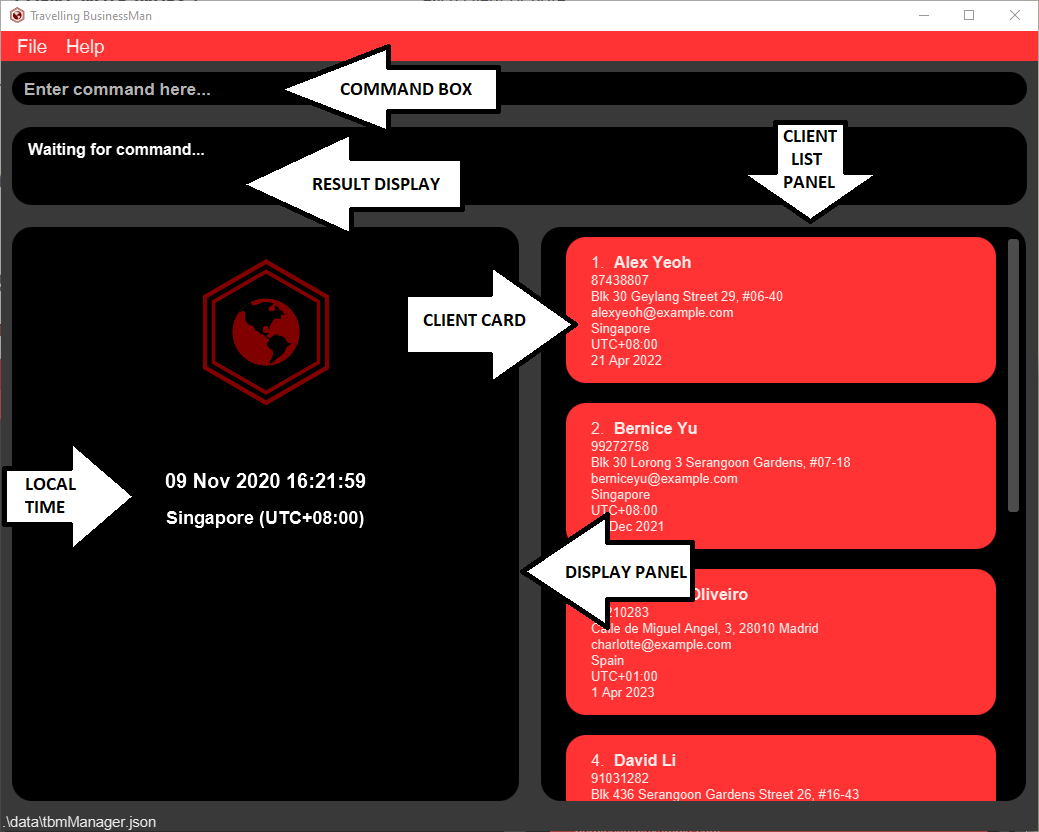
Figure 2. Default View
-
Command Box allows you to input commands to interact with TBM.
-
Client List Panel will always allow you to view all your clients’ information at a go. It’s scrollable so that you never have to worry about not being able to see all your important clients at a single glance!
-
Client Card will show you brief information about a particular client.
-
Result Display will show you the output of executing your command.
-
It indicates successful commands.
-
On the off-chance there’s a syntax issue, TBM will remind you of the correct syntax it expects, something like this:

Figure 3. Error Display
-
- Display Panel shall render Client Cards or Country Cards when relevant commands are sent. The default view shows you your local time to the precise second, as well as your current location.
- Local Time indicates the local date and time based on where you are currently.
UI when Viewing Clients
The diagram below is what you should see upon viewing a particular client (i.e. firing up the command client view 1). It shows how to identify a particular client’s CLIENT_INDEX, and an associated note’s CLIENT_NOTE_INDEX.
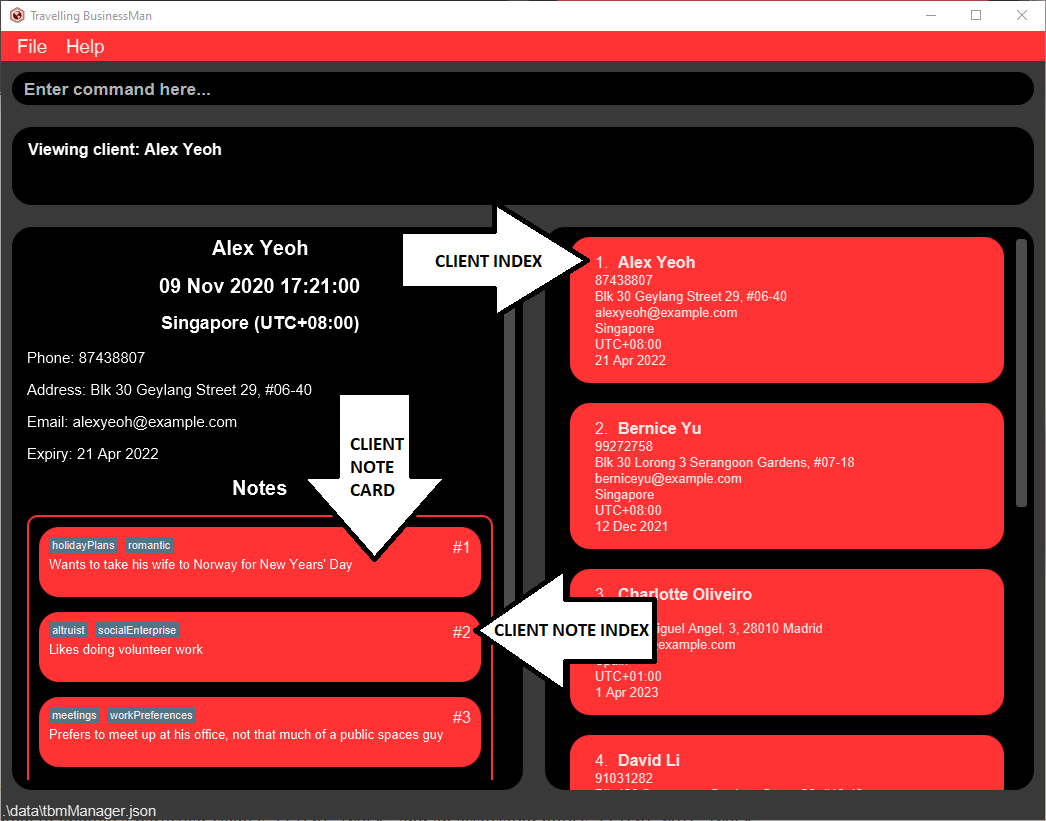
Figure 4. Client View
Here, the Client Note Card displaying the note that’s tagged as hobbies is referred to by the CLIENT_INDEX of 1.
Being able to identify these is key to adding, deleting and editing client notes as well as editing clients. The time displayed here is the Client’s local time!
UI when Viewing Country
Similarly, COUNTRY_NOTE_INDEX can be identified like so by referring to the index indicated on the Country Note Card:
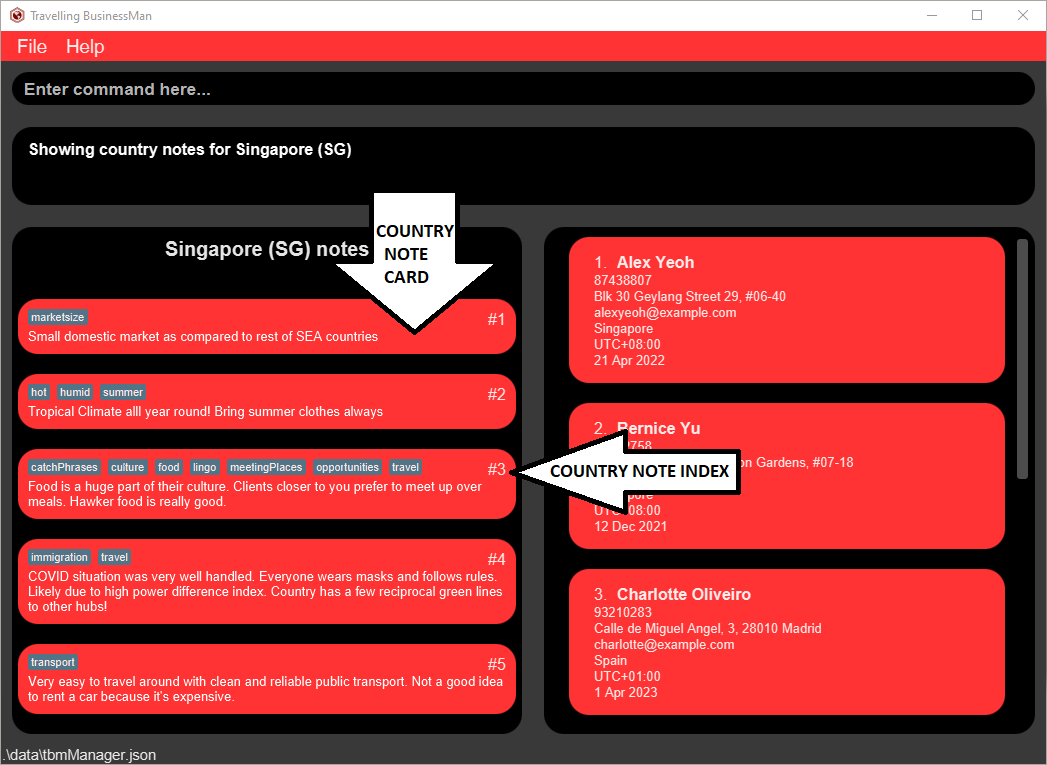
Figure 5. Country Note View
Help Window
This is what to expect when you type in the help command or press F1:
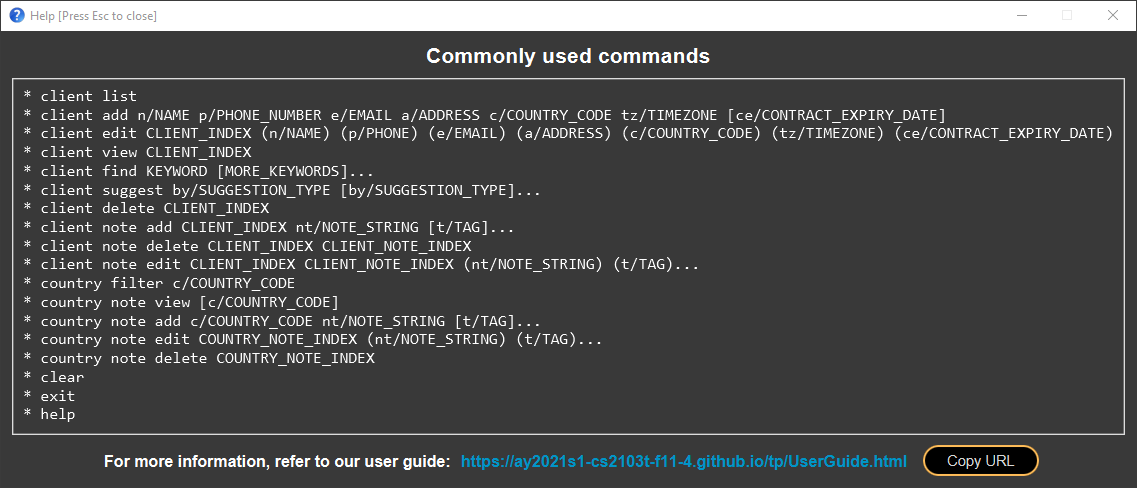
Figure 6. Help Window
{End of Appendix A, please return to the Table of Contents}
Appendix B: International Standards Followed
ISO Country Codes
TBM utilizes 2-letter country codes that follow the ISO3166 specification. This finding tool can be used.
Phone Numbers
TBM’s format for phone numbers is based on the E.164 standard as recommended by the ITU Telecommunication Standardization Sector (ITU-T).
However, TBM doesn’t allow for spaces in between phone number fields. For example, +65 8186 7742 may follow this international standard, but TBM requires you to remove spacing within the phone number field so the correct way to input it would be +65 81867742.
Here are the alternative stylistic choices that you might make when writing out phone numbers, all of which are valid:
- Phone numbers can be grouped into
COUNTRY_CODEandNATIONAL_PHONE_NUMBER. We shall refer toNATIONAL_PHONE_NUMBERsimply as phone number field in this appendix.- Please note that the phone number field may only have a maximum of 12 digits, all without spaces. The digit count restriction is as per the “global services specification” of E.164.
-
COUNTRY_CODEfield is optional and may be omitted by you.- Adding country codes for the telephone numbers:
- Country code numbers range from 1 to 3 digits and may be found from this finding tool. You must prepend the country code with a
+character.-
+6581867742is a valid phone number where+65is the country code for Singapore.
-
-
If you wish to, you may also separate country code and phone number fields with a delimiter: Valid delimiters include: the “ “ character, “-“, and “.”
-
+65 81867742with a “ “ character is also a valid phone number. -
+65-81867742with a “-“ character is also a valid phone number. -
+65.81867742with a “.” character is also a valid phone number.
-
These options have been provided because we know that such delimiting is a matter of cultural preference.
- Country code numbers range from 1 to 3 digits and may be found from this finding tool. You must prepend the country code with a
- Adding country codes for the telephone numbers:
{End of Appendix B, please return to the Table of Contents}
Appendix C: Expected Command Behaviour Screenshots
We’ve added screenshots for you to refer to, to determine easily what the output should be upon issuing a particular command.
Adding a client
In the initial state of TBM below, we can see that there are currently no clients in our application.
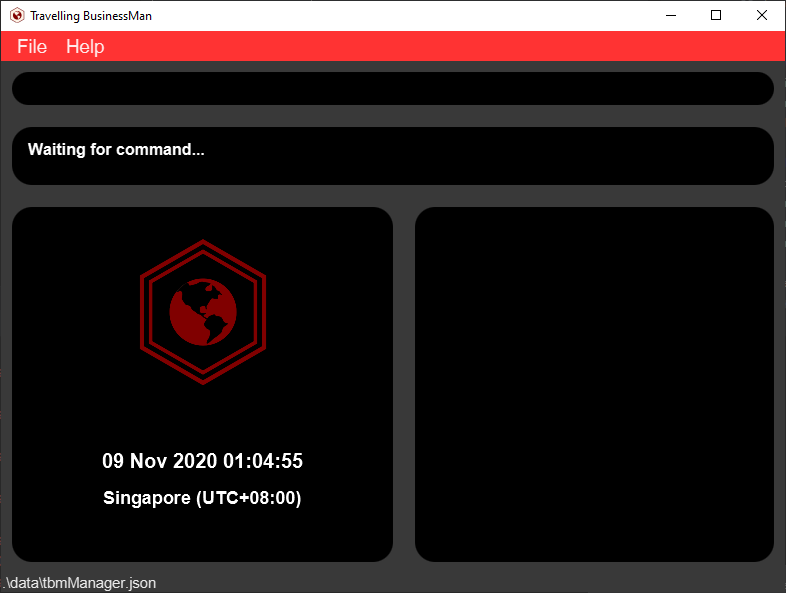
To add a client, we execute the following command:
Command: client add n/Katya p/98123456 e/katya@yahoo.com a/Vladivostok, Nevelskogo, bld. 15, appt. 256 c/RU tz/UTC+03:00 ce/2-3-2020
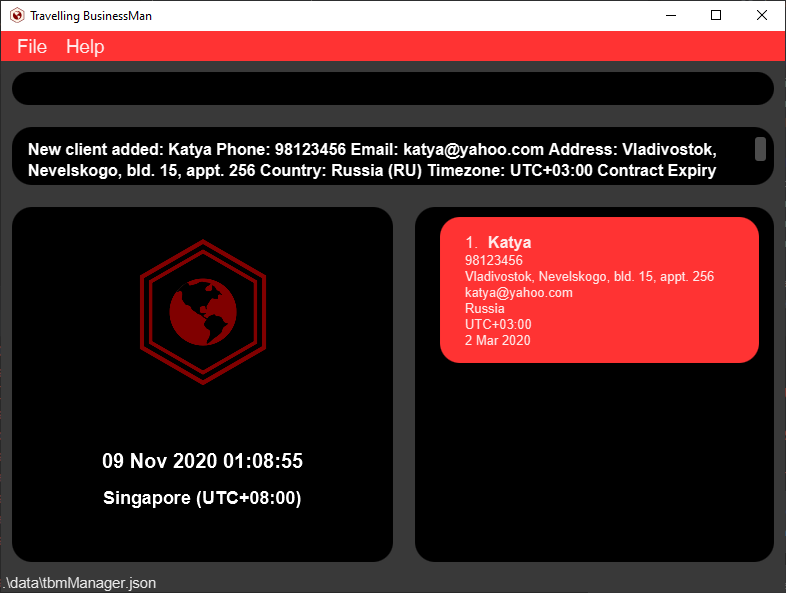
The client should appear with name Katya, phone number 98123456, email address katya@yahoo.com, address Vladivostok, Nevelskogo, bld. 15, appt. 256, country Russia, timezone offset of UTC+03:00 and a contract expiry date of 2 March 2020.
Deleting a client
In the initial state of TBM below, we have one client Katya in our application.
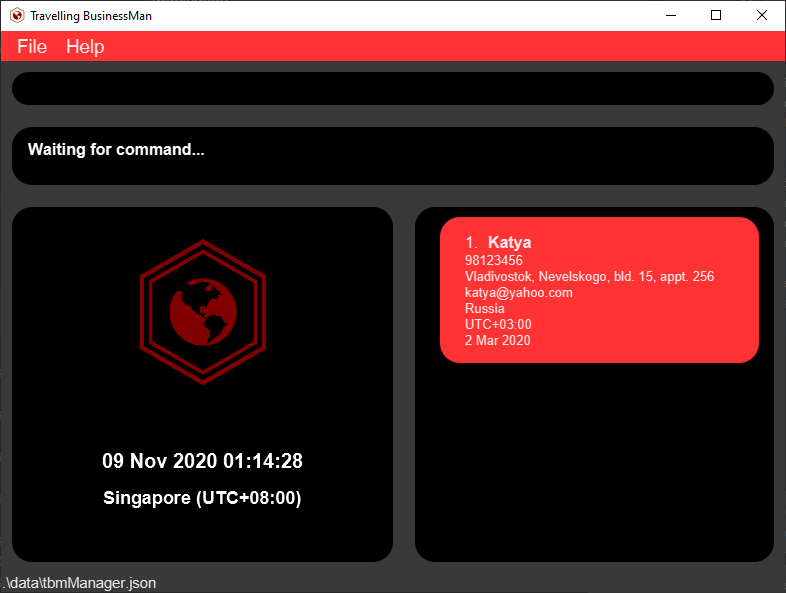
We see that the number beside Katya indicates that she has a CLIENT_INDEX of 1. If we wish to delete the client Katya, we execute the following command:
Command: client delete 1
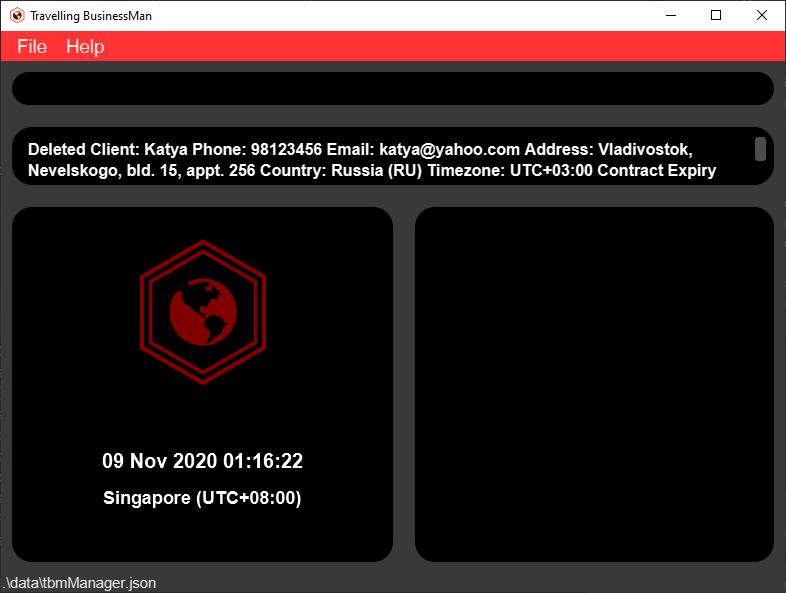
The client should now be removed from our application, and we now have an empty client list panel.
Editing a client
In the initial state of TBM below, we have multiple clients in our client list panel.
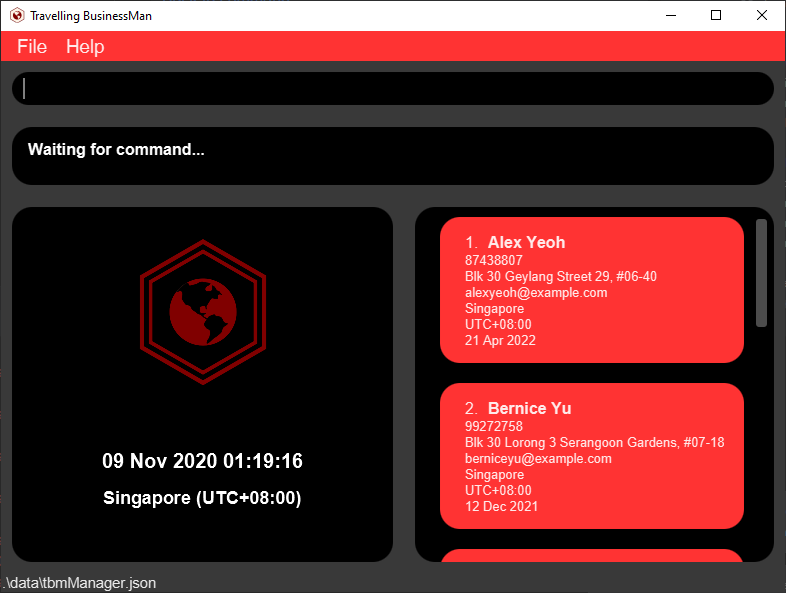
Suppose the client named Alex Yeoh has changed his number to 12345678, we obtain his CLIENT_INDEX from the number beside his name (1) in the list panel and we execute the following command:
Command: client edit 1 p/12345678
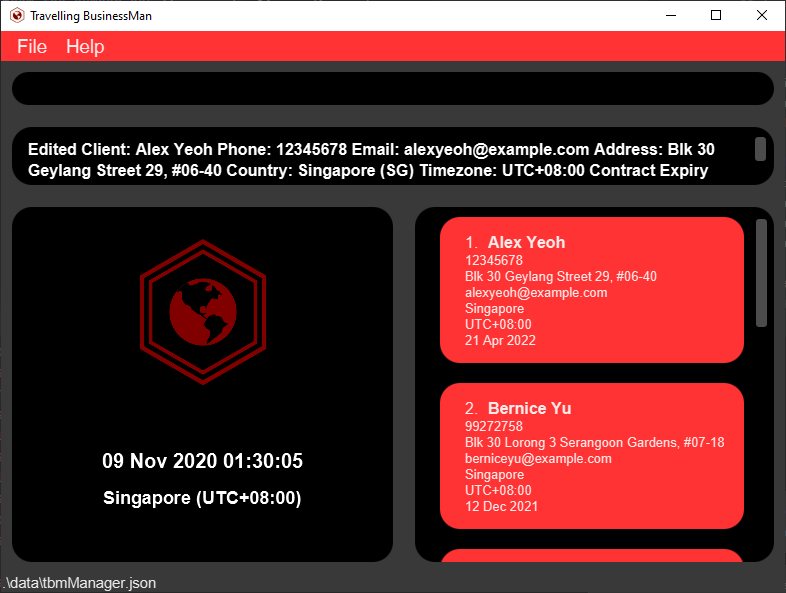
As we can see, the client’s number has changed from 87438807 to 12345678.
Viewing all clients
Let’s say that you have filtered and viewed a client, and your TBM looks something like this:
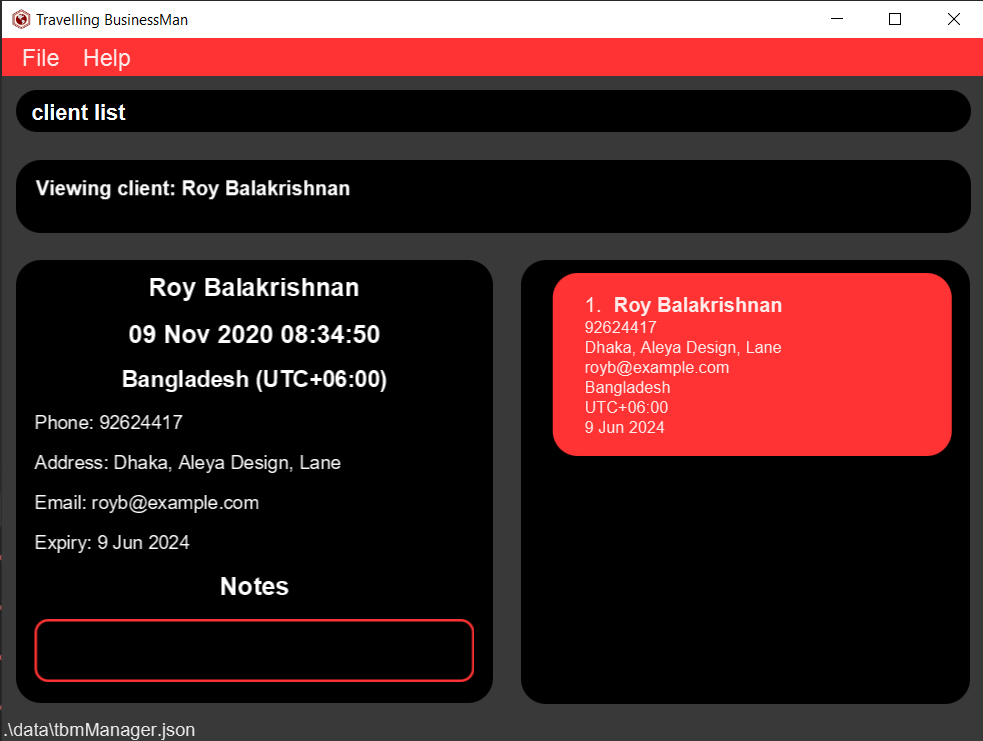
If you want to reset the filtering and list all clients, you can execute the client list command, which will cause TBM to go back to its default view, like so:
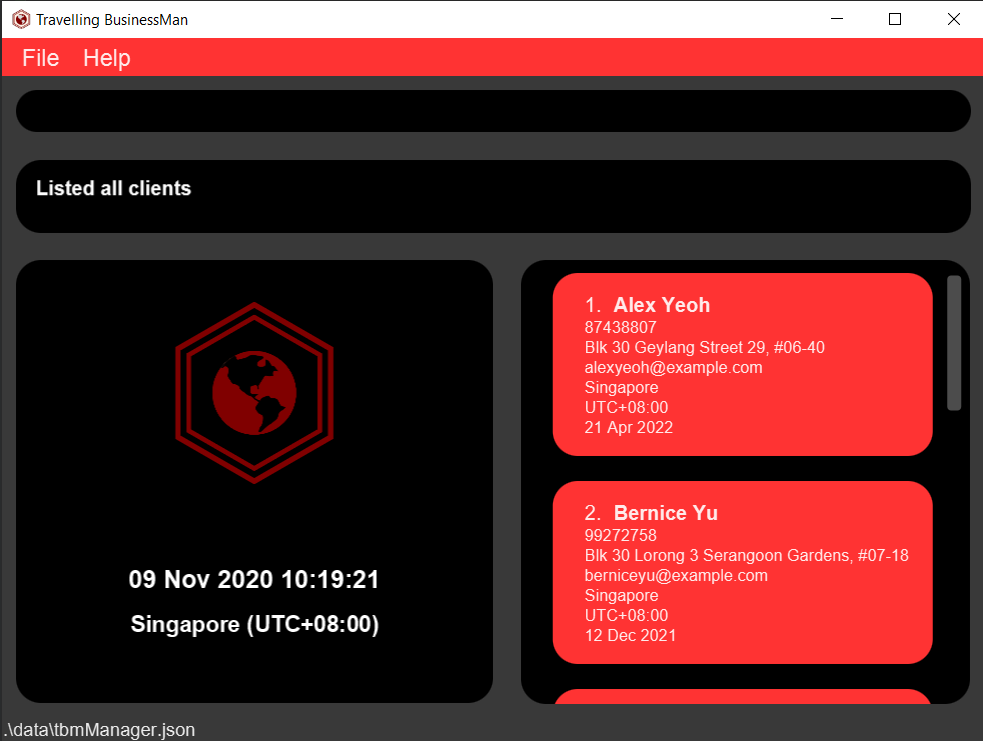
Viewing a client
In the initial state of TBM below, we have multiple clients in our client list panel. Currently, the display panel on the left is showing the default home screen.
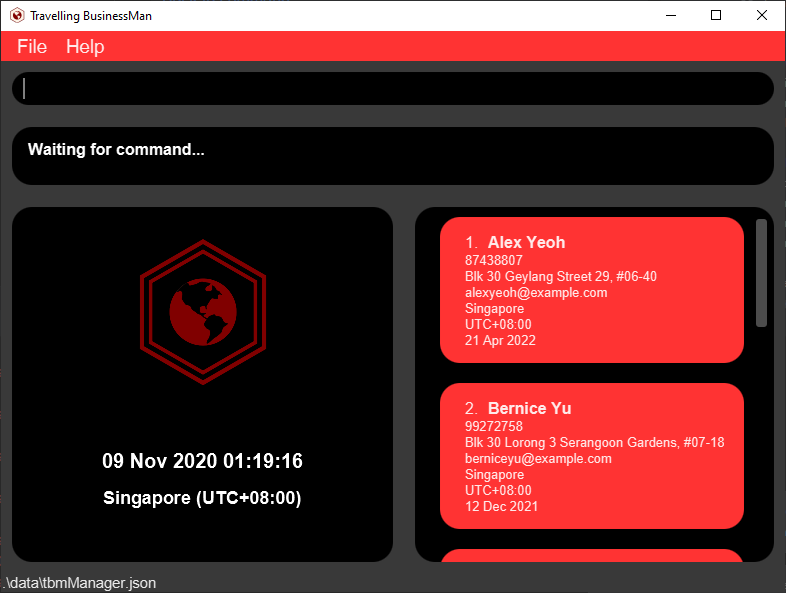
If we want to know more information about the client named Bernice Yu, we obtain his CLIENT_INDEX from the number beside his name (2) in the list panel and we execute the following command:
Command: client view 2
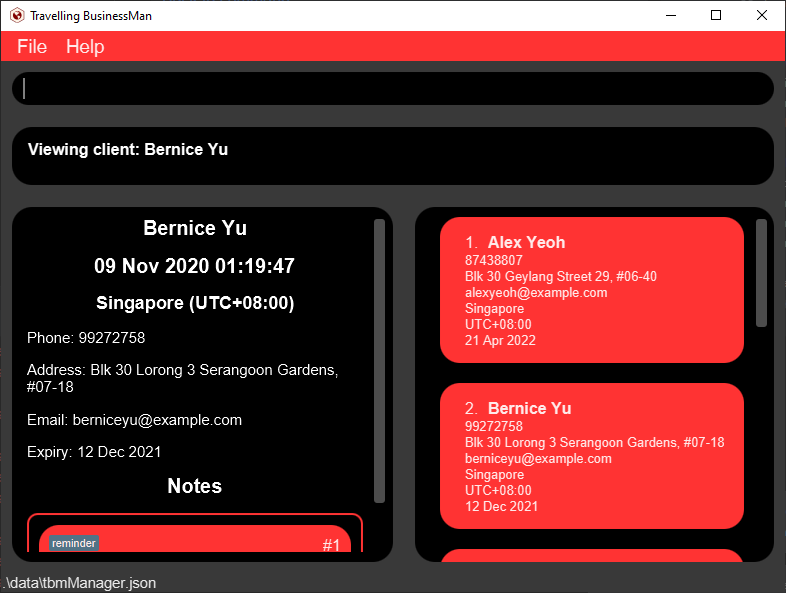
The client’s information will appear in the display panel on the left where we can view more information regarding the client such as the time in his timezone as well as our notes for that client.
Finding clients
Before executing the find command, here is what the initial state of TBM looks like:
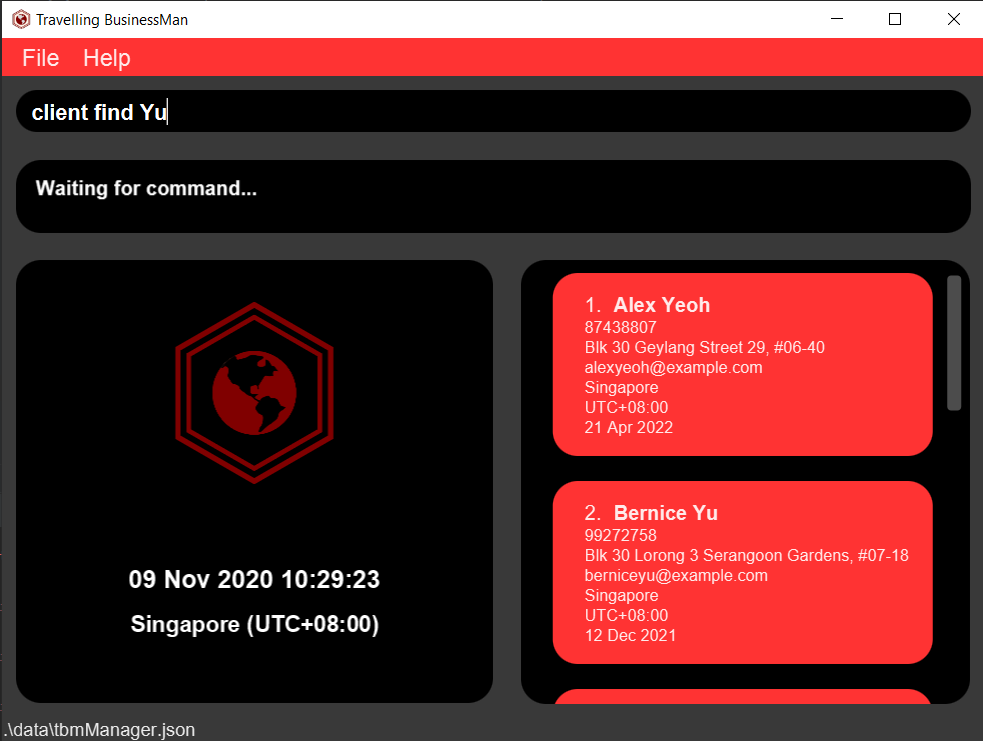
After executing the find command, we see that the client list has been filtered to only those clients with names that contain the supplied keyword:
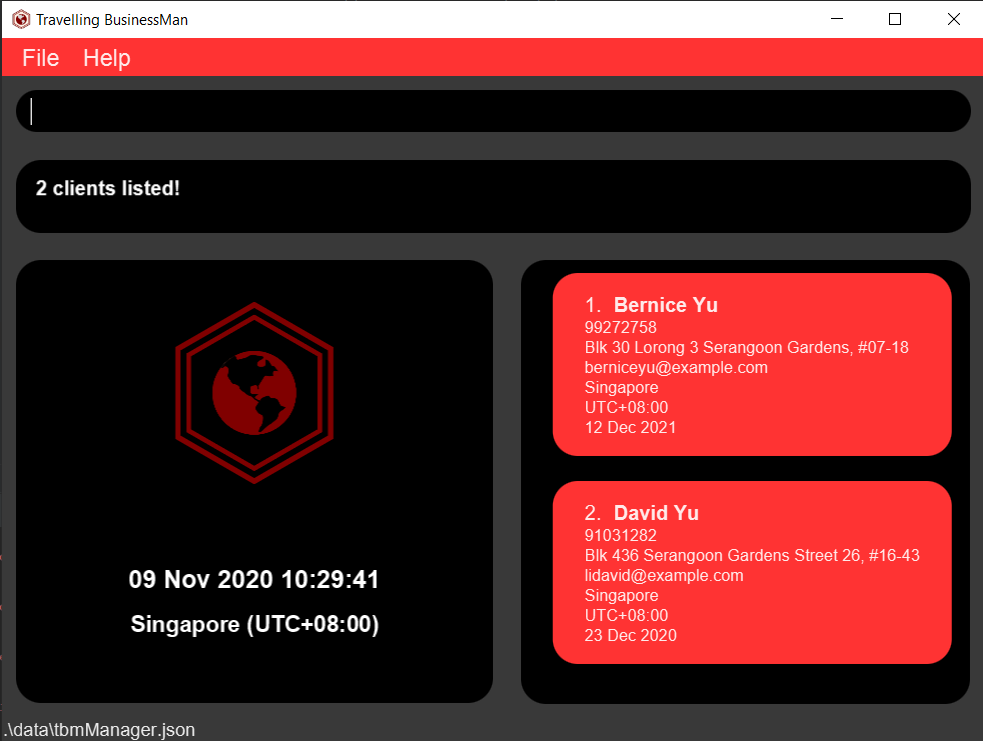
Filtering by country
Before filtering, here is what it looks like,
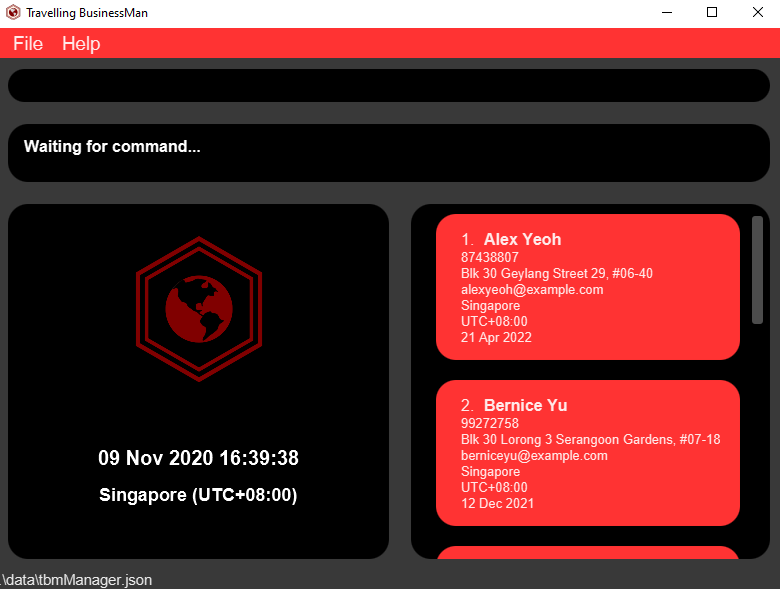
After filtering for clients from Spain,
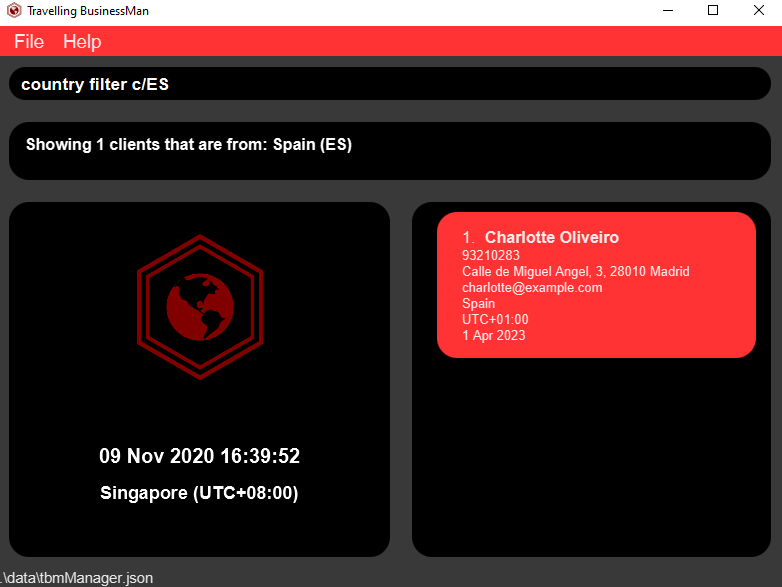
Adding client notes
Adding client notes can be done at any time regardless of which window you’re seeing at that moment. In the following, we add a client note from the default start page itself.
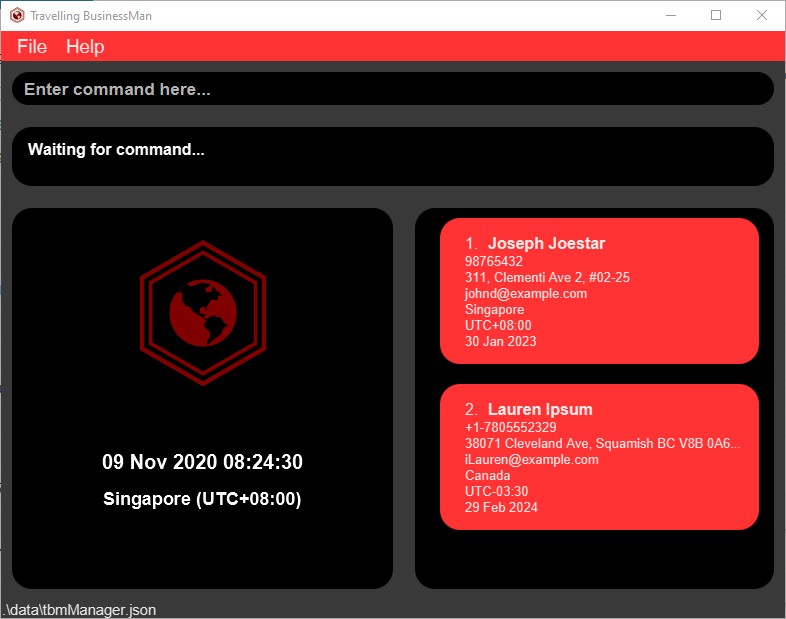
We wish to add the following tagged note:
client note add 2 nt/prefers emails to calls t/preference t/busyBee
Upon issuing the command, you’ll be notified of the addition, but it won’t disturb the current view you’re in and will do so behind the scenes.
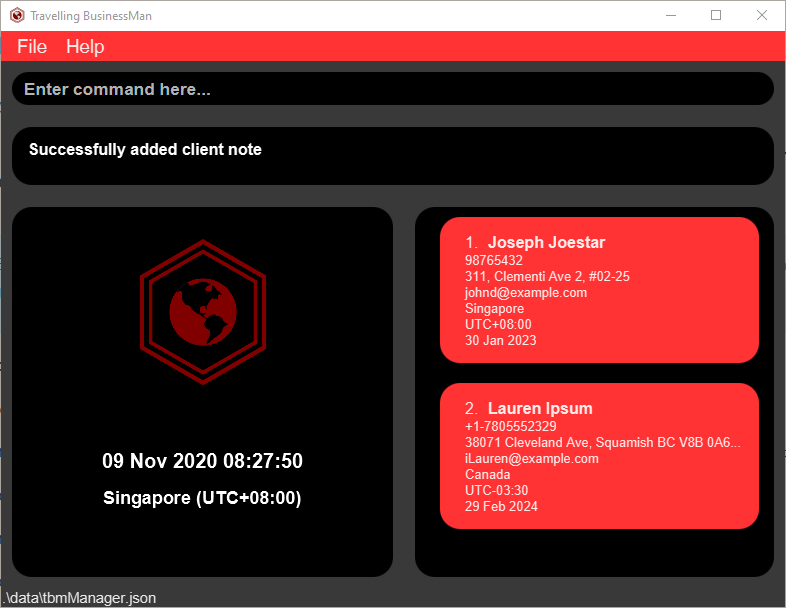
If you want to read off the note, you’ll have to enter client view 2, which shall show you the client’s details and notes in a scrollable display panel. Please note that when the display panel has more contents, a scrollbar shall appear for your use.
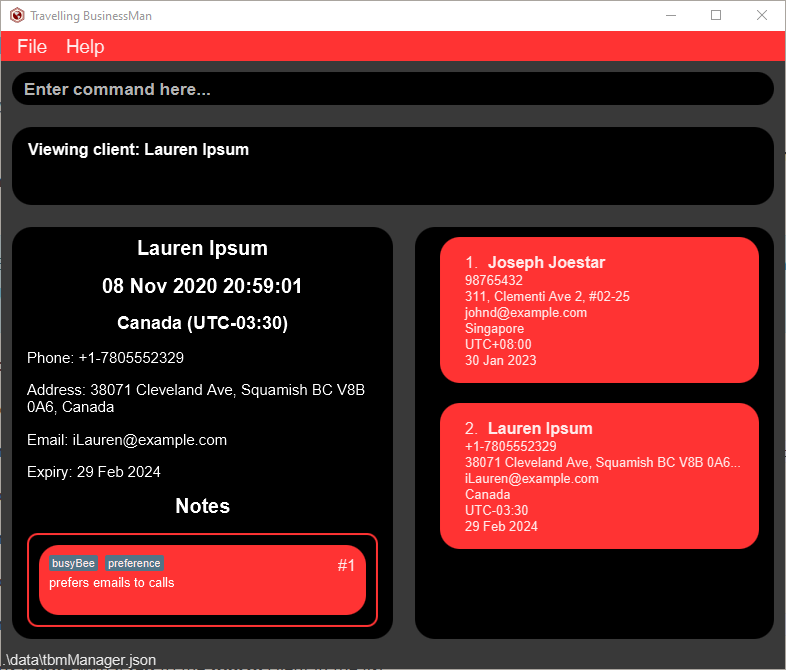
Deleting client notes
Just like adding you may delete the client note from any window, but here, we show issue the command when we are already viewing a particular client. For example, in the following situation, you want to delete Alex’s note that is labelled as index 2. Notice that Alex is client #1.
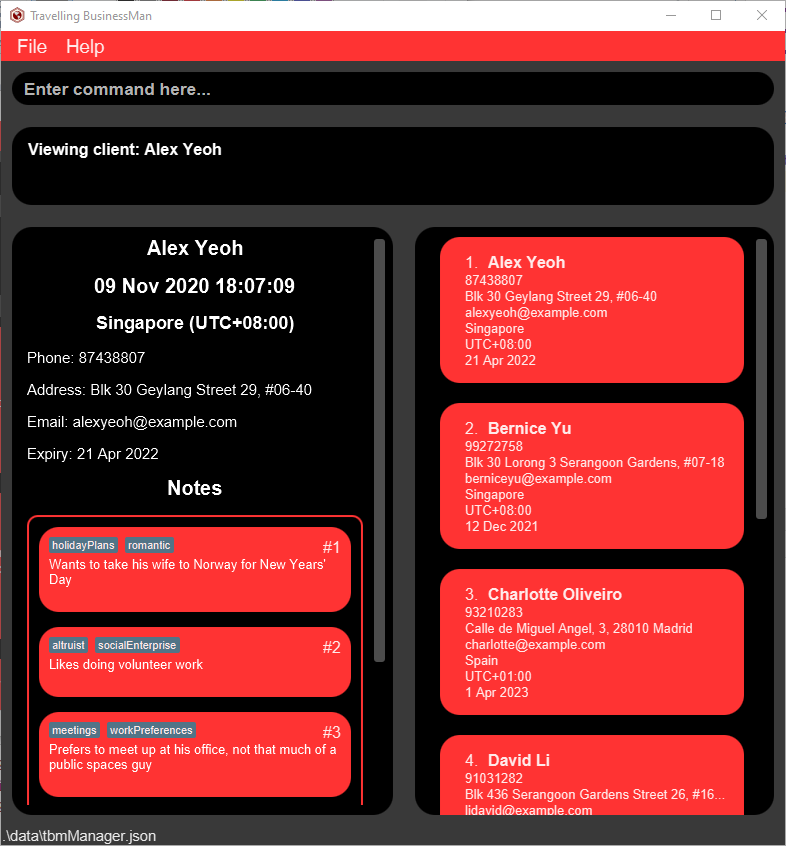
Issue the following command:
client note delete 1 2 and you’ll see that the 2nd note from client 1 will be deleted:
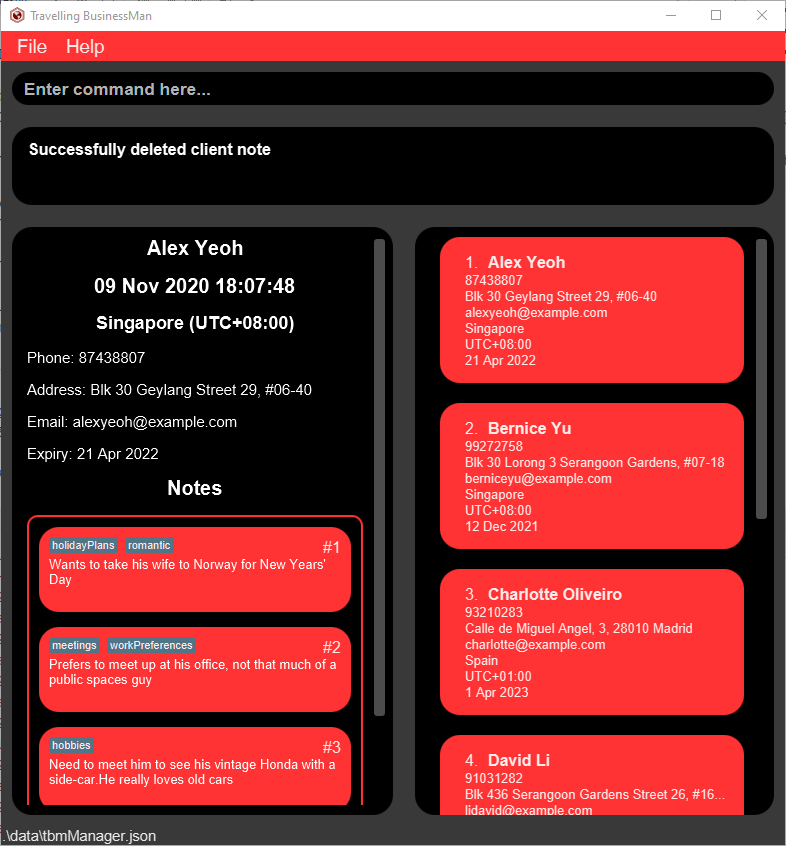
Note that the list immediately refreshes and indices of the other notes will be updated accordingly.
Editing client notes
Let’s say we want to change an existing note for Lauren because we realise that she prefers face to face meetings to emails, specifically italian restaurants. Here’s how it looks like beforehand:
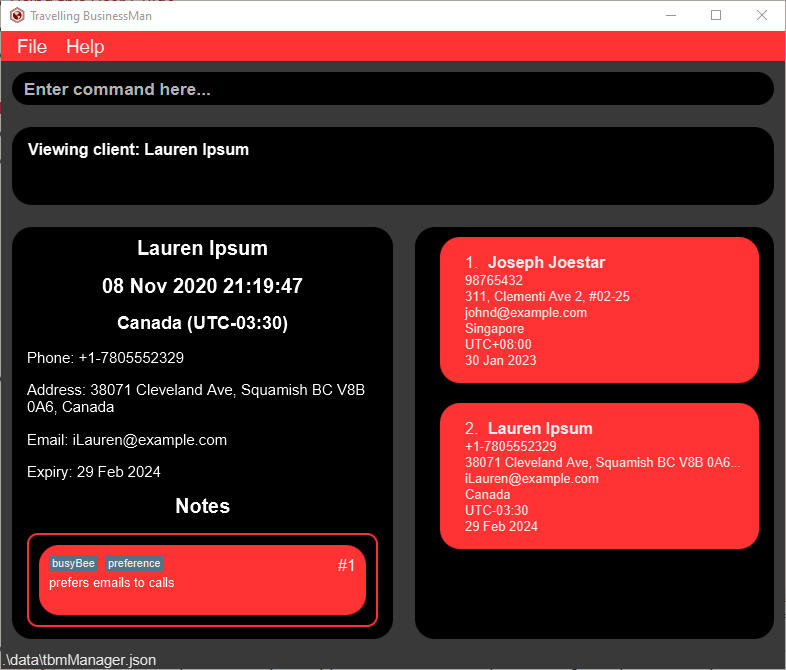
Note that the note has note index 1 and Lauren’s client index is 2.
We can edit this information by issuing the command: client note edit 2 1 nt/prefers face-to-face meetings to calls t/ItalianRestaurants.
Immediately, the note card will update to reflect the newly edited note like so:
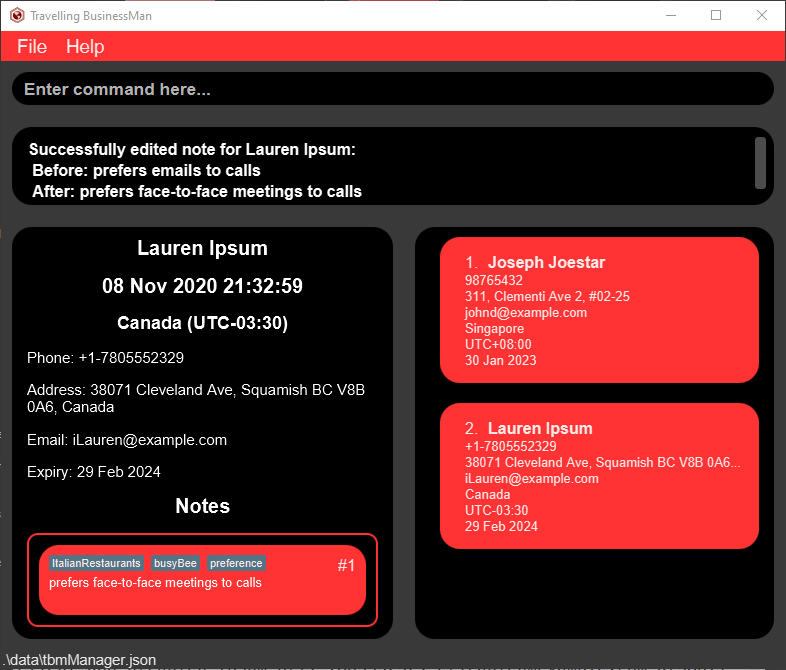
Please note that you could have edited only the tags or only the note contents if you so wished, instead of editing both the note contents and the tags.
Viewing country note
Below is a screenshot of what happens when you enter the command: country note view c/SG to view Singapore notes,
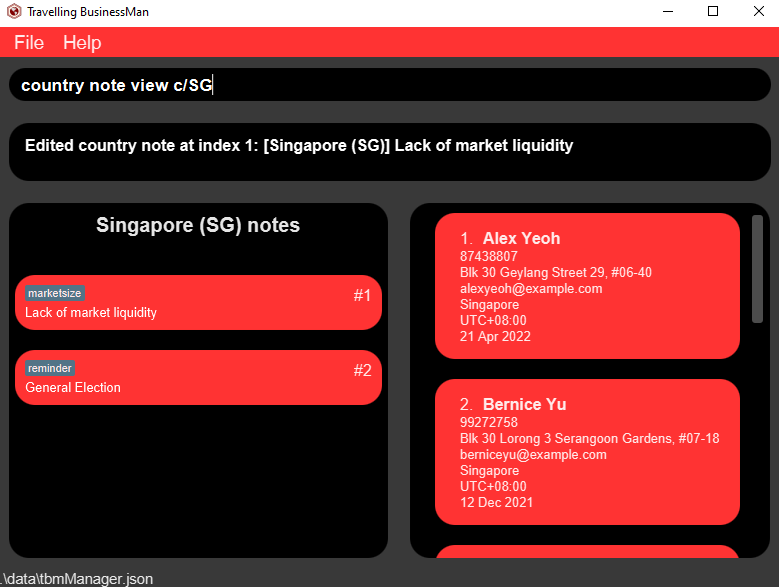
Adding country note
Before adding a note to Singapore, there is only one note for Singapore,
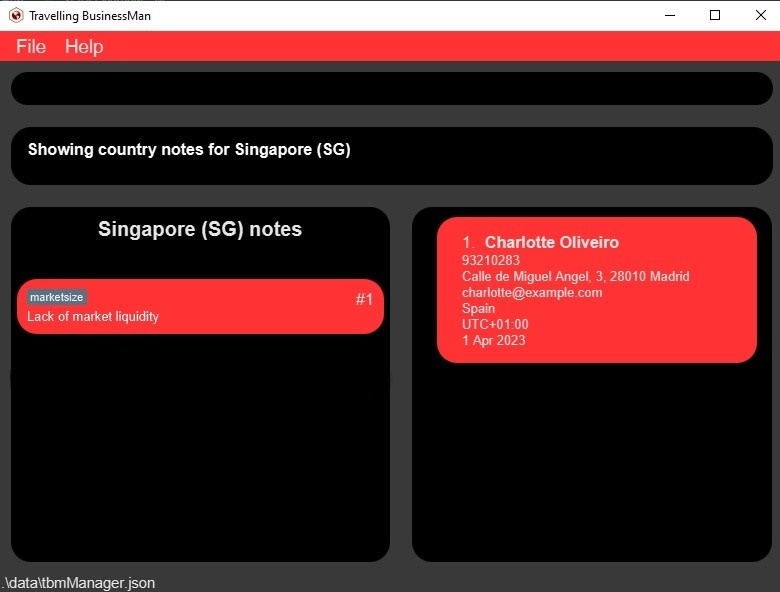
After adding the note, the display automatically updates,
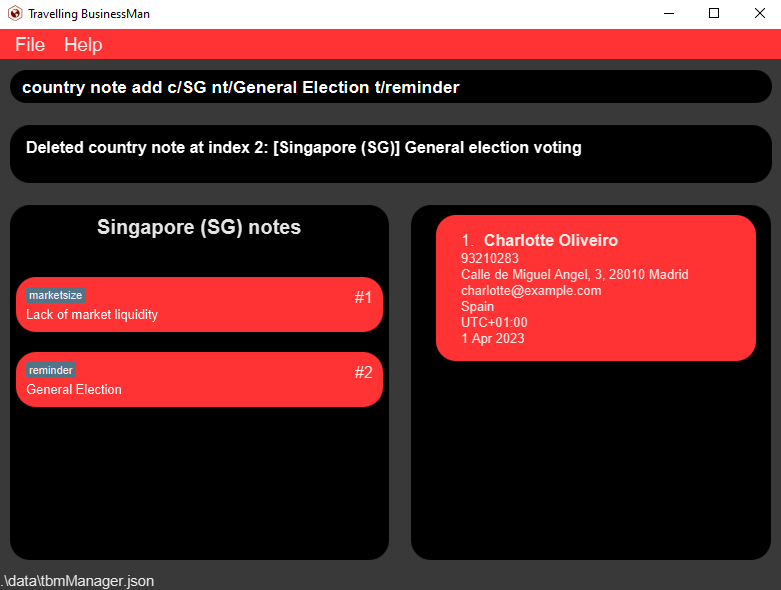
Editing country note
Before editing note 1 of Singapore, ensure that you first view the country notes of Singapore with country note view c/SG,
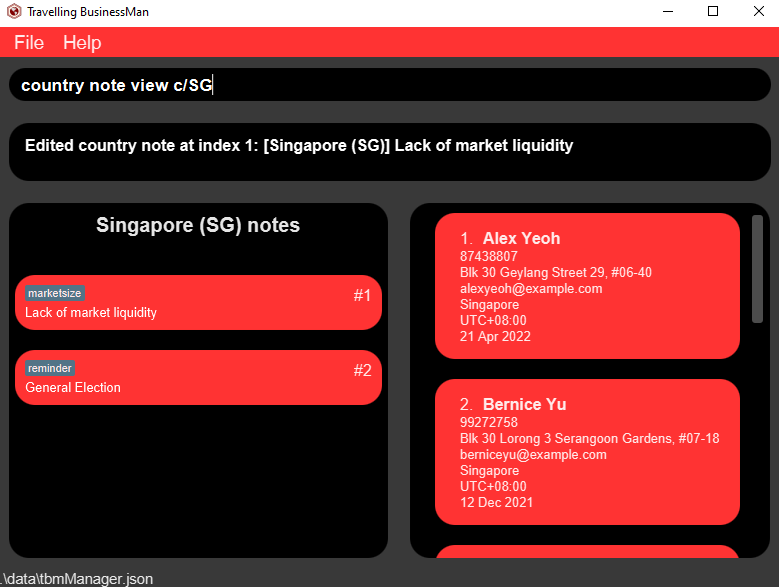
After editing, you will see the display update to show the new note,
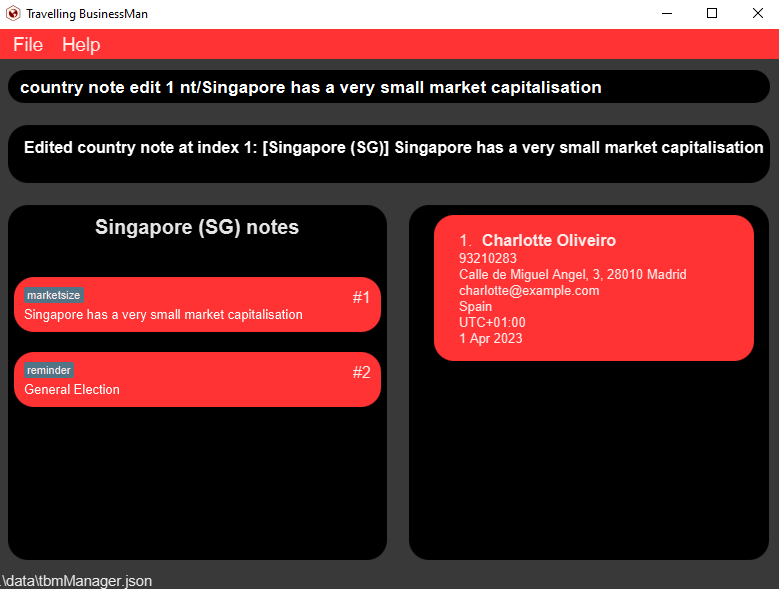
Deleting country note
Initially, this is how the country notes panel will look like after issuing the command country note view.
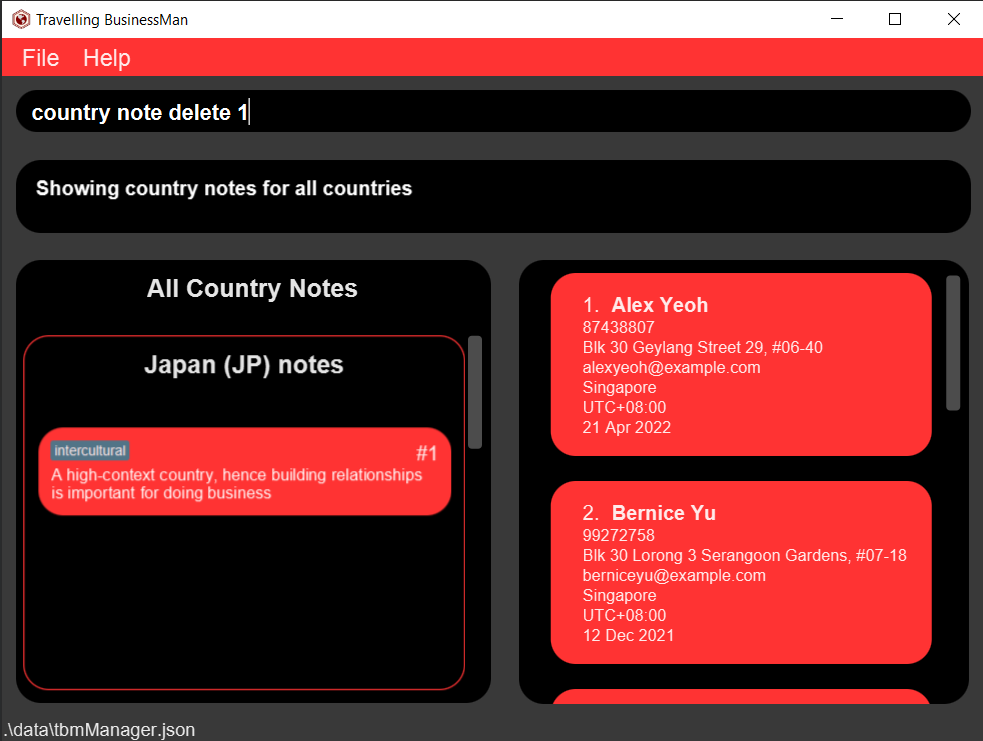
After issuing the command country note delete 1, notice that the country note belonging to Japan with the content, “A high-context country, hence building relationships is important for doing business”, was deleted.
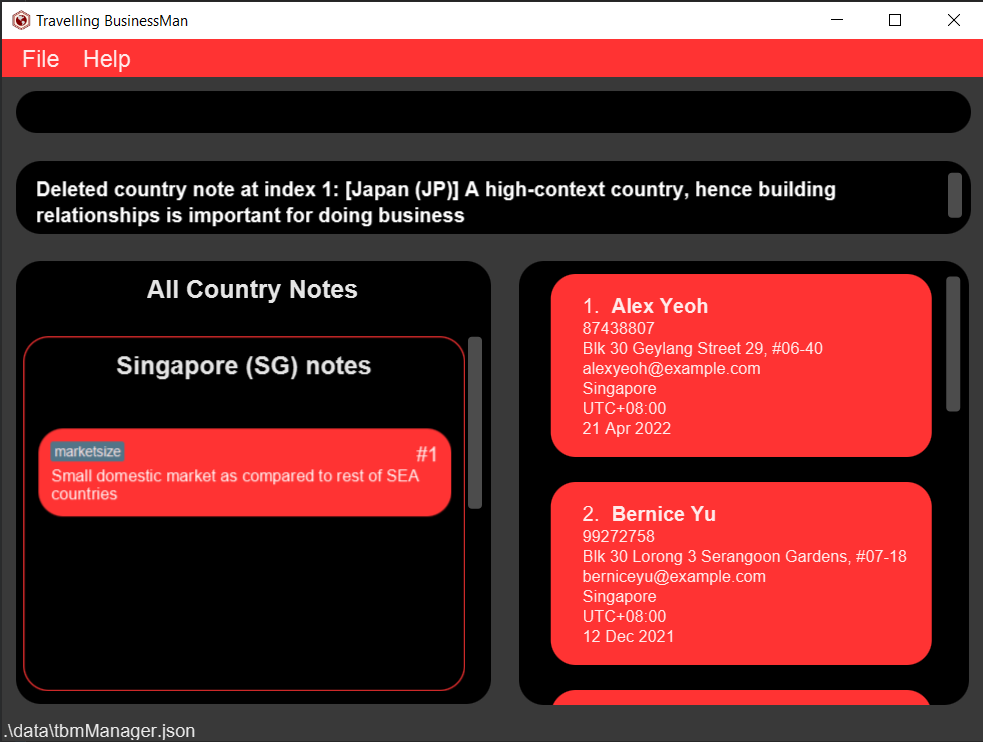
Getting client suggestions
Initially this is how the client list panel will look like after issuing the command client list.
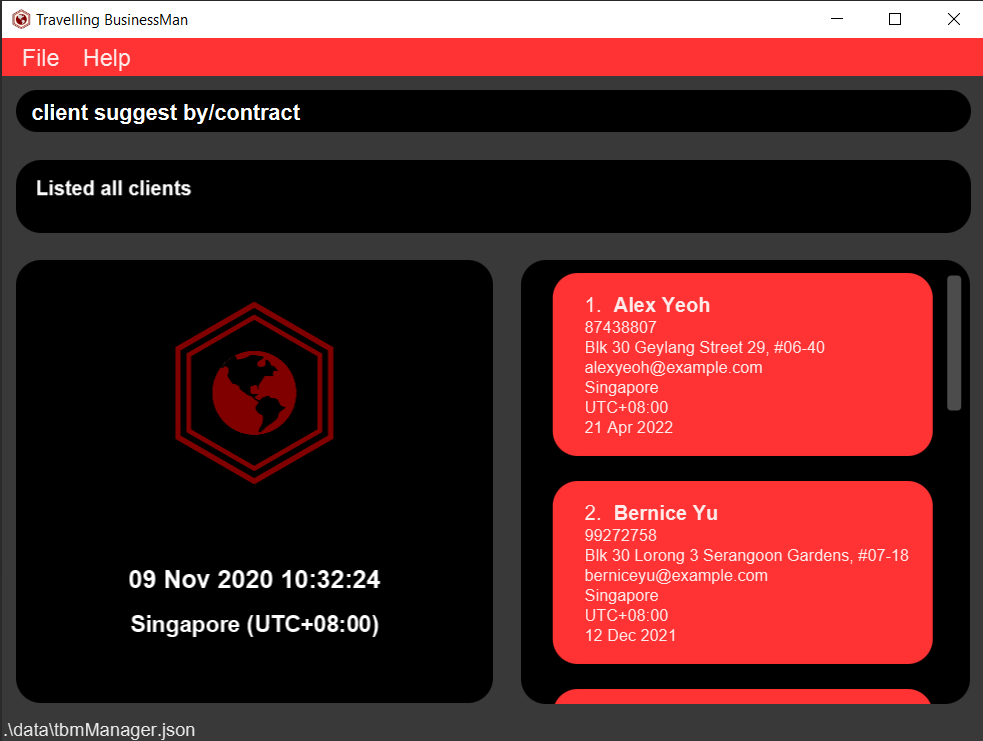
After issuing the command client suggest by/contract, notice that clients whose contract expiry date ends earlier would be displayed higher in the client list panel.
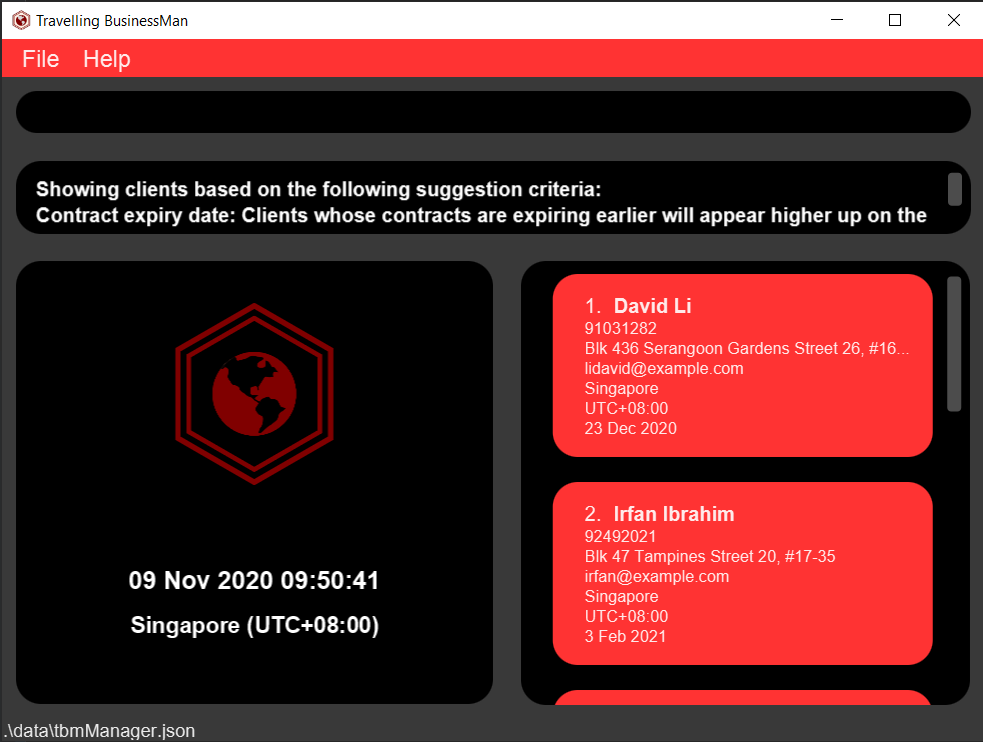
Clearing all data
This is how TBM looks like with existing data.
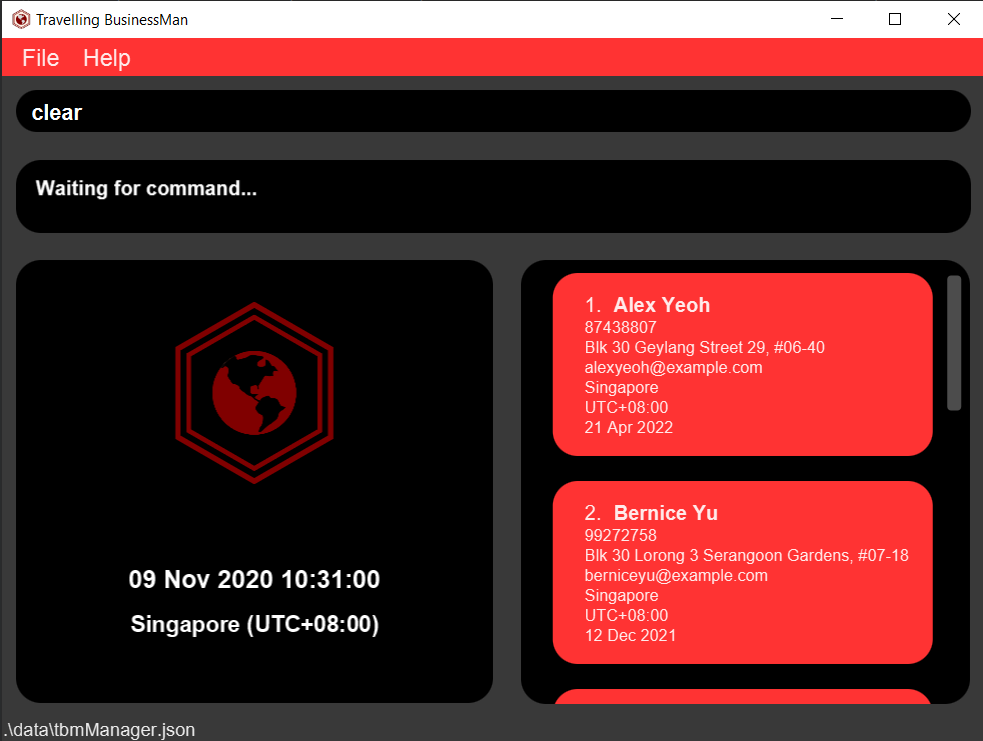
After issuing the command clear, notice that all existing data will be cleared from TBM.
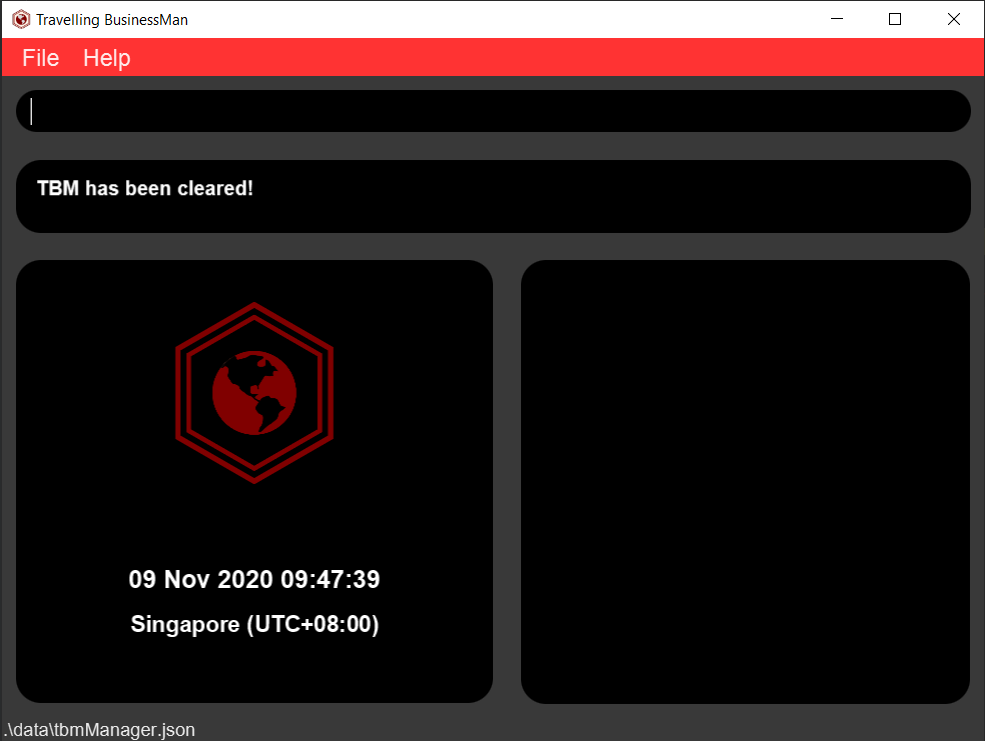
{End of Appendix C, please return to the Table of Contents}